Elegant Debugging
Get Debug Toolbar Now!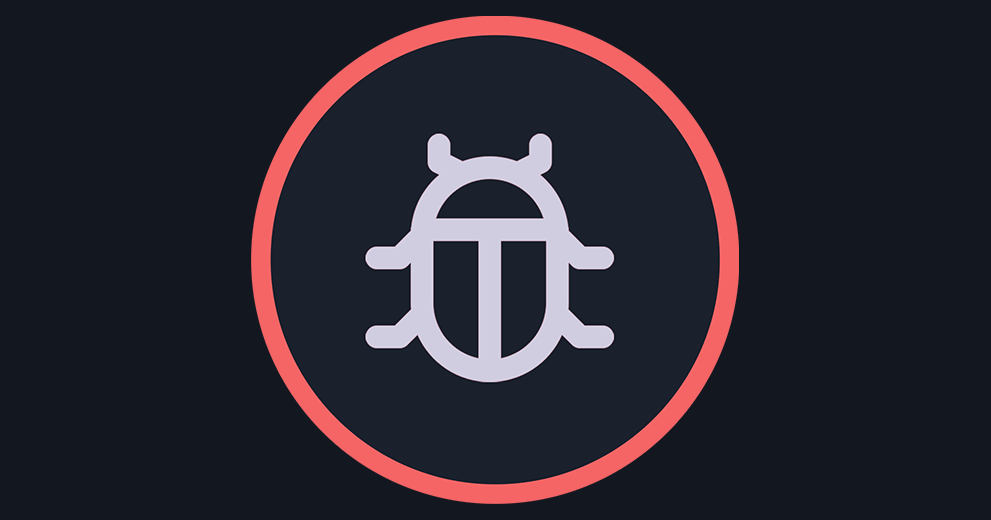
Delivers a robust, extensible debug interface featuring profiling, error logging, email capture, performance monitoring, and configurable visibility. It enhances both developer experience and performance debugging in production-like environments.
Summary
| Feature | Details |
|---|---|
| Purpose | Replace default profiler/debug tools with a full-featured debug toolbar |
| Custom Extensions | Yes – support for custom debug panels |
| Email Control | Can disable actual sending and log email contents |
| Error Handling | Custom PHP error handler with logging |
| Log Viewing | Built-in Log Panel to browse EE logs |
| Performance Alerts | Alerts on slow SQL/template |
| Role-Based Debug Access | Enable debug output for roles other than Super Admins |
| Performance Visualization | Graphs and visual performance indicators |
| Requirements | EE ≥ 7.0 (best with 7.4+), PHP ≥ 8.0, Extensions enabled |
| Special Hook for Older EE | Required for EE ≤ 7.3.15 |
Typical Use Cases
Comprehensive Performance Debugging
- Ideal for tracking down slow queries, template parsing delays, excessive memory use, or inefficient logic in your front- or back-end.
Development and Testing
- Useful during development or staging to inspect email behavior, catch PHP warnings or notices, and elucidate hidden performance costs.
Role-Based Debugging Visibility
- Allows debugging control outside of just Super Admins—handy when non-admin roles need insight during testing.
Custom Panel Integration
- Developers can extend the toolbar for project-specific diagnostics, such as cache metrics, custom API tracing, or third-party service monitoring.
Features
Complete Debugging Interface
- Offers panels and tools for profiling templates, monitoring queries, viewing loaded files, parsing performance, and more.
Extensible Architecture
- Developers can create custom extensions to add new debugging tools or panels.
Email Interception / Logging
- Ability to disable actual email delivery and instead log emails to files—great for debugging sending logic or previewing outgoing email content.
Custom PHP Error Handling
- Intercepts PHP errors, logs them, and displays them per your configuration, ensuring visibility into issues across all EE requests.
View & Read Log Files
- An integrated Log Panel allows you to browse and view EE log files directly within the toolbar workflow.
Performance Alerts
- Configure thresholds to flag when SQL queries or template parsing exceed certain durations—useful for targeting and improving slow renders.
Debug Mode for Guests / Custom Roles
- Unlike default EE behavior which typically limits debugging to Super Admins, Debug Toolbar can show debugging data to specific Member Roles (or guests) as configured.
Visual Performance Graphs
- Provides graphical insights into performance bottlenecks across Front End requests.
Frequently Asked Questions
- A cleaner, more accessible toolbar interface.
- Extra panels for queries, variables, views, logs, and email activity.
- The ability to configure who sees the toolbar (Super Admins only by default, but you can extend visibility to other roles or even guests).
Yes. The add-on has an extensible architecture. Developers can write custom panels to display project-specific diagnostic data such as cache metrics, API calls, or custom add-on debugging information.
Absolutely. The add-on can intercept emails, preventing them from actually sending, and instead log or preview their contents. This is especially useful in development environments where you don’t want to spam real users.
By default, the Debug Toolbar is visible only to logged-in Super Admins and runs in a debug context. It should not significantly affect performance for regular visitors. You can also disable or fine-tune specific panels to reduce overhead.