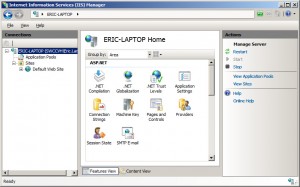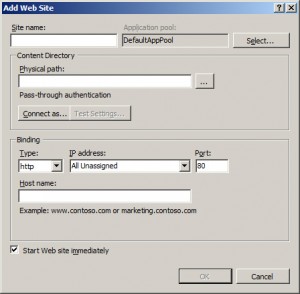Straight up, I'm a LLMP developer with a twist; I love me some Linux, Lighttpd, MySQL and PHP. I'll save that discussion for another time but suffice it to say I've been working this way for about a year now and I haven't had any performance issues. It wasn't always this way though.
Now, I say all that so I can say I've been developing on my Vista machine with IIS lately. Weird, right? It took a lot of work and research but I've got it performing pretty stable for my needs. I'm not ready to start developing any client sites on it or anything but for the small "Please parse this csv file for me" type of requests it's perfect.
One of the more difficult concepts to grasp was how to add additional sites or projects to IIS. Here's how to do it:
NOTE: This was done with IIS 7 on a Vista Business Service Pack 1 laptop.
- Go to Control Panel -> Administrative Tools -> Internet Information Services (IIS) Manager
- Right click over “Sites” in the left pane and select Add Web Site.
- Enter the Site name, browse to the Physical Path (doc root) and enter the Host Name (URI).
Optional: edit your hosts file under Windows\System32\drivers\etc\hosts and add the IP \t URI - Click OK